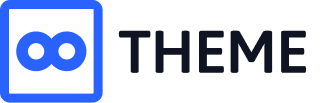This topic has 31 replies, 3 voices, and was last updated 1 years, 11 months ago ago by Tony Rodriguez
Main menu drop down indicator arrow is frozen and when I click on it , it freezes the website.
Hello, @sk,
Please try to disable all the third-party plugins (including cache plugins), that does not come bundled with XStore https://xstore.helpscoutdocs.com/article/36-included-plugins, clear the cache of the browser, and check then. Maybe one of the additional plugins is the reason for the problem.
And if the issue will still persist then please remain all the third-party plugins deactivated on your site and provide me the login access to your site in the below-listed format in the private content area and allow permission to debug your site which includes deactivating all the third-party plugins and on-site Customization as well so that I will check and assist you accordingly.
WP Admin URL:
WP Admin Username:
WP Admin Password:
Note: Please take the complete backup of your site first.
Regards 8Themes Team.
Tony I would like to add that I tried what you suggested many times and it didn’t work for me. I also reuploaded the theme 3 times too. I did that before submitting a ticket.
I’m think that the updated theme is not fully compliant yet, almost all of the suggested plug-ins that come with the theme makes the website disappear. Or if you add a new plug-in then visit the website the website will be gone.
I also tried to delete the Xstore logo many times but It will still show on the website. Only if I upload a logo then the Xstore logo doesn’t show. Would like to delete the Xstore logo if possible.
Hello, @sk,
Your provided WP Login details are not for Admin and I requested for the WP Admin Login details.
And also you did not provide me the permission to debug your site as well.
So please take the complete backup of your site first and then share your site WP Admin Login details and the permission to debug your site which includes deactivating all the third party plugins and on-site Customziation as well, so that we will check it for you on your site and help you out accordingly.
Regards 8Themes Team.
Permission is granted
Hello, @sk,
I have just checked your site and debugged it deeply and found that the Menu item with which you are facing the issue, is not our theme item, It’s actually the WordPress core option. If you check your site by activating the default WordPress Theme like Twenty Twenty Two, you will find the same option and same behavior on your site, you can try to test it.
And then you have to contact WordPress support on it as this is a WordPress core issue, not our theme issue.
Hope you can understand our limitations.
Regards 8Themes Team.
Thank you, I’ll follow your instructions
Forgot to cover not being able to delete the Xstore logo, I’m unable to completely delete the Xstore logo.
Hello, @sk,
1. Sure, Take your Time.
Thanks for your understanding and for contacting us.
2. Your issue is resolved now, Please check back to your site after clearing the browser cache.I have just Delete the XStore logo widget on your site from Dashboard >> Xstore>> Theme Settings>> Header Builder >> Top Header >> Connection block>> Settings. See this image for reference: https://postimg.cc/3yR7rQCj
Regards 8Themes Team.
Tony, there’s a new updated version of Xstore (Latest version 8.3.4/ Core plugin 4.3.4). Are the older versions automatically updated? If not can I update to the new version without any disruption?
Hello, @sk,
No, it will not get automatically updated, but you have to update it by going to Appearance >> Themes and clicking on the Automatic update button.
Note: Before updating the theme, try to take the complete backup of your site to avoid any inconvenience.
And after updating the theme you have to update the theme core plugin as well.
https://xstore.helpscoutdocs.com/article/63-theme-update
Regards 8Themes Team.
I tried to change the Main Menu as mentioned before. Your suggestion was contact WordPress. WordPress says contact the developer or do these instructions in a forum:
Will this work, I would like to add that there was no problem when I first installed the theme, the function worked fine.
Register Menus
First, in your theme’s functions.php, you need to write a function to register the names of your menus. (This is how they will appear in the Appearance -> Menus admin screen.) As an example, this menu would appear in the “Theme Locations” box as “Header Menu”.
function register_my_menu() {
register_nav_menu(‘header-menu’,__( ‘Header Menu’ ));
}
add_action( ‘init’, ‘register_my_menu’ );
And this would make two menu options appear, header menu and extra menu –
function register_my_menus() {
register_nav_menus(
array(
‘header-menu’ => __( ‘Header Menu’ ),
‘extra-menu’ => __( ‘Extra Menu’ )
)
);
}
add_action( ‘init’, ‘register_my_menus’ );
Display Menus on Theme
Once you’ve done that, your theme will be almost ready. The last preparation step is to tell the theme where you want the menus to show up. You do this in the relevant theme file. So, for example, we might want our header menu to be in header.php. So open up that file in the theme editor, and decide where you want to put your menu. The code to use here is wp_nav_menu which we will need once for each menu location. So, add this code –
‘header-menu’ ) ); ?>
All you need to ensure is that the theme_location points to the name you provided for your menu in the functions.php code above. (Note that it’s the header-menu being used here rather than Header Menu without a hyphen. Header-menu is the name that the code understands, Header Menu is the human-readable version that you see in the admin page.)
To complete the code, you can put your extra menu someplace else. Maybe you want a menu on one of your pages, for example, and you might even want it to be jazzed up a little with a containing DIV of a certain class –
wp_nav_menu( array( ‘theme_location’ => ‘extra-menu’, ‘container_class’ => ‘my_extra_menu_class’ ) );
So you’d put the above into your Page template, and not only would the menu show up wherever you put it, it’d be styled as my_extra_menu_class so that you can work with that in CSS.
Menus Panel
That’s all the background work. To finish, you would simply visit the Appearance -> Menus panel in your site admin. Now, instead of seeing some text suggesting that your theme doesn’t natively support menus, you’ll see some Theme Location options.
You can now use the GUI menu creator on this admin panel to put your menu(s) together. Give them each a name, and then assign a menu to a location with the pull-down options.
(You will see your new navigation choices when you Add a New Menu.)
Hello,
Please provide correct wp-admin (we can’t access the Dashboard with the access you provided previously) and FTP access.
If you do not know how to create FTP contact with your hosting provider, they will help you.
Also, describe the problem you have / the desired result in more detail. Thanks in advance!
Regards
Admin info is now available
Hello,
Thanks for wp-admin URL and password. What about username? Please provide FTP access also, we really need it to be able to give you an answer.
Also, describe the problem you have / the desired result in more detail. Waiting for your reply!
Regards
Info requested
The main menu on the website freezes the website when trying to add or delete from that menu. There wasn’t a issue prior to the new updated version.
User is
Hello,
Thanks for the reply, but we can’t connect still. Please check FTP access – https://prnt.sc/YnN-r23iwY5V
Regards
This should work
Hello,
We don’t need cPanel, only FTP host, FTP username and FTP pass.
Regards
It’s the only way to there, if this doesn’t work for you , I would like to request switching to another person for help.
This is what the hosting gave me
Hello, @sk,
I have checked your provided FTP credentials and it’s not working for me. Please see the screenshot as a reference in the private content area.
Please try to connect by yourself using the credentials you provided and double-check it.
Regards 8Themes Team.
Info in private
Hello, @sk,
Sorry for the inconvenience, I have tested the provided FTP now and it is correct/working.
But now your provided WP Admin Login details are not working, and I need it too, to solve your issue.
So please share the correct/working WP Admin URL and Credentials with me as well in the private content area of this topic, so that I’ll start working on it.
Thanks for your understanding.
Regards 8Themes Team.
Requested info added in private
Hello, @sk,
Thanks for sharing the requested info, I am collaborating with our development department on this topic issue, so it will take more than normal time, it is, therefore, requested that please be patience for now, and once I will get the reply from the development department I will share that response with you soon.
Thanks for your understanding.
Regards 8Themes Team.
Hello, @Sk,
Here is the answer from our dev team member: We removed your old main menu and created new one with the same settings and it seems it works ok now -> https://gyazo.com/e8db90646ec748c6154261b3644ca732
Regards
Thank you very much, it’s working fine for me too.
Tagged: drop down, frozen, indicator arrow, main menu, templates, woocommerce, wordpress
You must be logged in to reply to this topic.Log in/Sign up