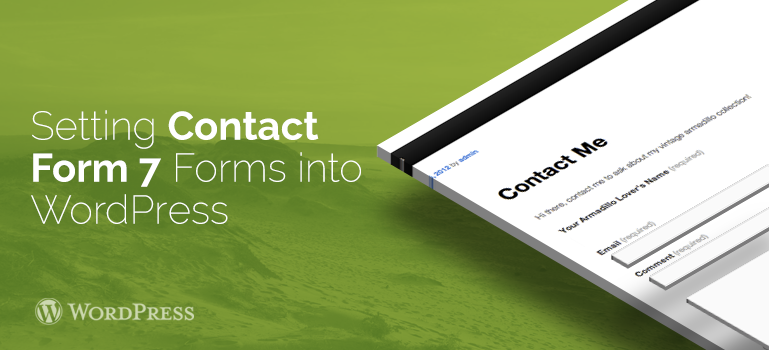
 By default, the "Contact form 1" has an already finished the standard feedback form, which is suitable for most sites and blogs. It includes the fields - "Title", "Your Email", "Subject", "Message" and "Send" button.
By default, the "Contact form 1" has an already finished the standard feedback form, which is suitable for most sites and blogs. It includes the fields - "Title", "Your Email", "Subject", "Message" and "Send" button.
Did you know ?
One standard license is valid only for 1 project. Running multiple projects on a single license is a copyright violation.
